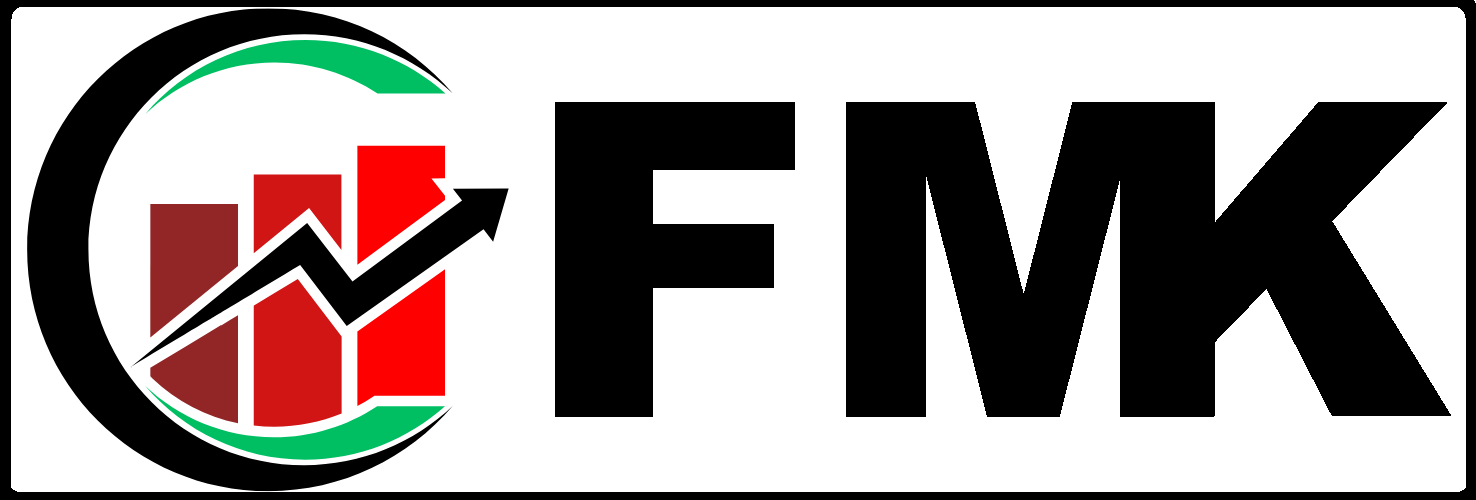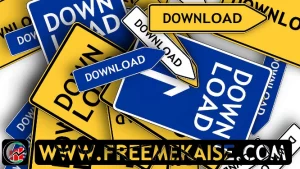Discover how to use WhatsApp on your computer seamlessly with our step-by-step guide. Stay connected and manage your messages effortlessly.
Introduction: In today’s interconnected world, staying in touch has become more convenient than ever. With WhatsApp’s desktop version, you can now extend your messaging experience from your smartphone to your computer.
This article serves as a comprehensive guide on how to effectively use WhatsApp on your computer, enabling you to manage your messages and conversations with ease.
Table of Contents
ToggleWhy Use WhatsApp on Your Computer?
Explore the benefits of using WhatsApp on your computer, from the convenience of a larger screen to the efficiency of typing on a keyboard.
Step-by-Step Guide to Using WhatsApp on Your Computer
- Accessing WhatsApp Web:
- Open your preferred web browser and visit the official WhatsApp Web page by entering “web.whatsapp.com.”
- QR Code Authentication: Connecting Your Devices
- Launch WhatsApp on your smartphone and tap on the three dots in the upper-right corner to access the menu.
- Select “WhatsApp Web” and scan the QR code displayed on your computer screen.
- Syncing Your Conversations:
- Once the QR code is scanned successfully, your WhatsApp conversations will appear on your computer screen, mirroring your smartphone.
- Chatting and Messaging: Effortless Communication
- Click on any chat to open the conversation and send/receive messages as you would on your phone.
- Managing Chats and Media: Organizing Your Conversations
- Archive, delete, or mark chats as read/unread to keep your chat list organized.
- Share media files, such as photos and documents, by clicking on the attachment icon.
- Notifications and Settings: Personalizing Your Experience
- Adjust notification preferences and customize settings to tailor your WhatsApp Web experience.
Optimizing Your WhatsApp Web Experience
- Keyboard Shortcuts: Speed Up Your Typing
- Utilize keyboard shortcuts for efficient navigation and messaging.
- Desktop Notifications: Stay Informed
- Enable desktop notifications to receive real-time updates even when your browser is minimized.
- Log Out and Security: Ending Your Session
- Remember to log out when you’re done using WhatsApp Web to ensure the security of your account.
You Can Also Read:
Conclusion: Using WhatsApp on Computer
Stay Connected Seamlessly By following this comprehensive guide, you’ve successfully tapped into the world of WhatsApp on your computer.
Whether you’re managing personal chats or professional conversations, WhatsApp Web empowers you with a versatile and user-friendly platform that keeps you connected seamlessly across devices. Embrace the convenience of extended messaging capabilities and elevate your communication experience with WhatsApp on your computer.